Keyboard Shortcuts Instead of Mouse
Many RSI sufferers report that they feel less pain when typing compared to when mousing. Thus, a desire to avoid mouse as much as possible. Below are some tips from
Susan Fulton
Alan Cantor
Microsoft Shortcuts
on how to survive in Windows 95 without the mouse. More tips are welcome.
Keyboard instead of mouse -- some tips, for Windows 95
by Susan Fulton (New York Times)
ALT+ SPACEBAR--opens control menu (like clicking on the symbol in the top
left corner of a window, from which you select (perhaps using mouse,
perhaps using arrow keys and enter) among restore, minimize, maximize,
close, etc)
SPACEBAR -- hitting this will finalize a selection of an item in a list or
an icon on the screen that's only half- selected, i.e., there's a box
around the name but full highlighting is not there. Also puts a checkmark
or big dot in a little box or circle for you to check one of several options.
ENTER -- will activate a selected item. Hitting Enter with a program icon
selected will open the program. with a button highlighted, will activate
the "button." It appears highlighted from the heavier line around it, or it
might look like a depressed button.
Hitting a letter key will take you to the first item in a dialogue box that
begins with that letter. I.E., in open file dialogue box, hit w one or more
times to go to the "Windows" folder in the list of stuff that appears on
the C drive. This can save a whole lot of hand action.
CTRL+z -- undo
CTRL+y -- redo
CTRL+a -- select all
CTRL+x --cut
CTRL+c --copy
CTRL+v --paste
CTRL+p – print
CTRL+s --save
CTRL+ALT+DEL--reboots the computer – eventually. First, it'll tell you
what's hung up.
CTRL+esc-- same as clicking on the "start button" in the taskbar area of
the screen
ALT+F4 shuts down the selected program.
TAB--VERY USEFUL. takes you from one field to another, one "button" to
another, one icon to another etc.
SHIFT+TAB -- it tabs you backward
HOME – to beginning of line or far left of field or screen.
END --to end of line, or far right of field or screen.
CTRL+home -- to the top
CTRL+END -- to the bottom
PAGE UP -- moves you up in your document or dialogue box by one page
PAGE DOWN -- moves you down in your document or dialogue list by one page
ARROW KEYS--these will move you about the screen or dialogue box, or menu,
not just a document. Modifier keys like CTRL and SHIFT when pressed at same
time as arrow keys or page up and page down will perform selection and
larger movements. For instance, CTRL + right arrow jumps to next word, and
SHIFT+CTRL+RIGHT ARROW selects the whole word.
ESC -- to cancel, or get rid of something like box or window that popped up
when you didn't want it (or if you change your mind) etc.
ALT + the underlined letter in a menu item carries out the action.
SHIFT+F10—like right click, brings up context menu
ALT+TAB—cycles through open applications
[ALT] + down arrow--opens up a "Drop down list" -those little arrows that
sit next to fields in which you must make a choice, for instance in the
"Look in" field of an "Open" dialogue box.
[ALT] + TAB --holding down the [ALT] and hitting tab cycles you
through open applications.
Thus, to sign off windows 95: CTRL+ESC, UP, ENTER, ENTER.
[Hot and Other Keys]
*General folder / Windows Explorer shortcuts for a selected object:
Keys Action
-----------------------------------------------------------------
F2 Rename
F3 Find
CTRL+X, C, or V Cut, Copy, or Paste
SHIFT+DELETE Delete immediately without putting the file
in Recycle Bin
ALT+ENTER Properties
ALT+double-click Properties
CTRL+right-click Put alternative verbs on the context menu
(Open With)
SHIFT+double-click Explore the object if it has an Explore
command
CTRL+drag a file to a
folder Copy a file
CTRL+SHIFT+drag a
file to the desktop
or a folder Create a shortcut
CTRL+ESC,ESC,TAB,SHIFT+F10
Open taskbar properties
[General control over folders/Windows Explorer]
F4 (Explorer) Displays the combo box
F5 Refresh
F6 Switches between panes in Windows Explorer
CTRL+G(Windows
Explorer) Goto
CTRL+Z Undo
CTRL+A Select all
BACKSPACE Goes to the parent folder
SHIFT+ Closes this folder and all its parent folders
[In Windows Explorer]
Num* Expands everything under selection
Num- Expands selection
Num+ or Right arrow Collapses selection
Right arrow Expands current selection if it's collapsed;
otherwise goes to the first child.
Left arrow Collapses current selection if it's expanded;
otherwise goes to the parent
[In Properties]
CTRL+TAB or
CTRL+SHIFT+TAB Switches between Properties tabs
[In Open/Save Common Dialog Boxes]
F4 Drop down the location list
F5 Refresh the view
Backspace Go to parent folder if focus is on view window
[General Keyboard-Only Commands]
F1 Help
F10 Goes to menu mode
SHIFT+F10 Context menu for selected item
CTRL+ESC Brings up Start menu
CTRL+ESC, ESC Focus on the Start button
SHIFT+F10 Context menu
ALT+TAB Switch to the running program
SHIFT while
inserting CD Bypasses auto-run
Alt+M when focus
is on taskbar Minimizes all windows
[Accessibility Shortcuts]
Tap SHIFT 5 times Toggles StickyKeys on/off
Hold down Right
SHIFT for 8 seconds Toggles FilterKeys on/off
Hold down NumLock
for 5 seconds Toggles ToggleKeys on/off
Left ALT+LEFT+SHIFT
+NumLock Toggles MouseKeys on/off
Left ALT+LEFT+SHIFT
+PrintScreen Toggles HighContrast on/off
[MS Natural Keyboard]
Win+R Run dialog
Win+M Minimize All
Shift-Win+M Undo Minimize All
Win+F1 Windows Help
Win+E Explorer
Win+F Find Files or Folders
CTRL+Win+F Find Computer
Win+Tab Cycle through taskbar buttons
Win+Break PSS Hotkey... (System properties)
Keyboard-only access to Windows 95
by Alan Cantor
Full text of the article on Keyboard-only access to Windows 95
1. Use Alt + underlined character to select a menu.
Or
Press F10 to toggle menu mode. (Choose your method!)
2. Press the underlined character to select an item on a menu.
3. Use the first letter to select file names from a list (e.g., in
Windows Explorer, on desktop, in folders.) This is often the fastest way
to move around a long file list.
4. Useful key combos to experiment with: Tab; Ctrl + Tab; Ctrl +
PgUp; Ctrl + PgDown. Hold down these in combination with Shift key to
change direction.
5. Other useful shortcut keys: Spacebar; Home; End; Ctrl+ Home; Ctrl + End.
6. Task switching: Alt + Tab and Alt + Esc. The latter is not well known,
but indispensible.
7. "Delete" key often deletes an item.
8. Backspace key moves "up" one level in a directory tree. Works in
folders and with Windows Explorer. (See what I mean about lousy keyboard
interface? NOt exactly intuitive, is it?)
9. Press Spacebar to select an item, Enter to "double click."
10. Keyboard shortcuts that almost always work: Start menu: Ctrl + Esc.
Cancel: Esc. Exit: Alt + F4. Open, New, Save, Bold, Italic, Underline :
Ctrl O, N, S, B, I, U. Undo: Ctrl + Z or Alt + Bkspace.
Thursday, July 12, 2007
Subscribe to:
Post Comments (Atom)
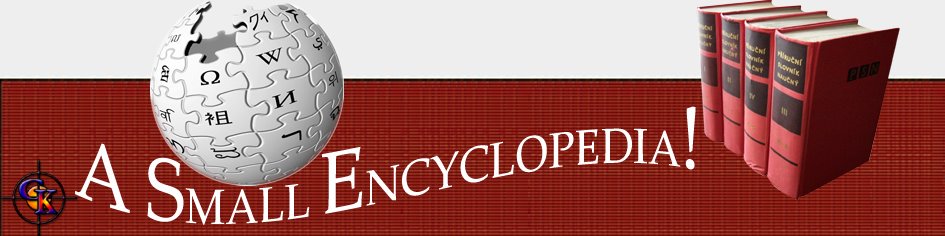

No comments:
Post a Comment